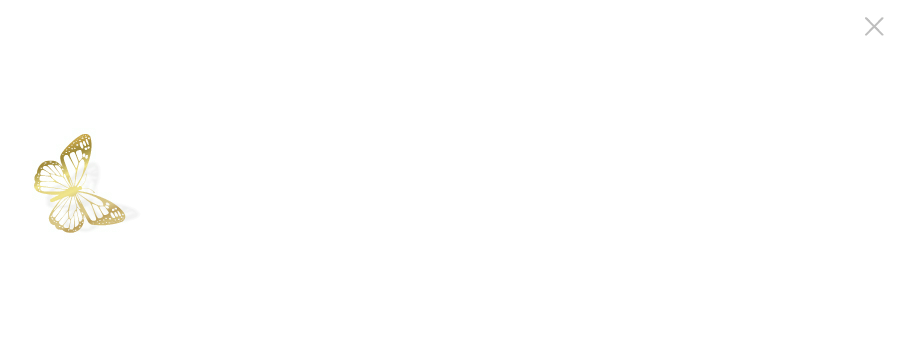myNEB®: Frequently Asked Questions
- How do I connect my Echo or Echo Dot to WiFi?
- How do I connect my Echo Show to WiFi?
- How do I give my Echo Show device a name?
- Can I still connect an Echo device if my WiFi requires me to authenticate with a username and password or asks me to accept a TOS/Privacy Policy before connecting to the network?
- How do I enable the myNEB skill?
- What is the Alexa companion app?
- How do I download the Alexa companion app on my mobile phone?
- Can I use the Alexa companion app from the web?
- Why do I need to create an Amazon account?
- How do I create an Amazon account?
- Why does myNEB ask for permissions to my mobile number?
- Can I use my work email address to use myNEB instead of my personal email address?
- Can I use the Alexa companion app with multiple Amazon accounts?
- How do I make sure Amazon shopping features are turned off?
- Can I access myNEB from additional Alexa enabled devices?
- How do I update my Echo’s WiFi connection?
- What’s a wake word?
- How do I open the myNEB skill?
- What can I do with the myNEB skill?
- How do I use myNEB?
- How do I play a podcast?
- How do I use the timer function within myNEB?
- How do I set-up myNEB in my Flash Briefing?
- How do I use myNEB Flash Briefing?
- Why doesn’t myNEB understand what I’m asking?
How do I connect my Echo or Echo Dot to WiFi?
- Put the device into set up mode by holding down the button with the dot until an orange ring of light appears around the device. You will hear Alexa confirm that the device is now in set-up mode.
- Open the Alexa companion app on your mobile phone
- Click the “Devices” tab (bottom menu, far right).
- Click the plus button (top, far right) and select “Add Device” from the popup menu.
- Select “Amazon Echo” from the list of device types and either Echo or Echo Dot from the list of devices. If prompted, choose the correct generation of device by tapping on the picture that looks like the device you are setting up.
- Follow the on screen prompts until you see the screen titled “Connect your Phone to your Echo/Echo Dot”. At this point, you will need to leave the Alexa companion app and change the WiFi network that your phone is connected to. From your phone’s WiFi settings screen, find and connect to the network that starts with the name “Amazon”. This allows your phone to connect directly to your Echo or Echo Dot.
- After you have changed the network, you will hear Alexa confirm that the device is connected to your phone.
- You will now need to return to the Alexa companion app to select the preferred network.
- Upon returning to the companion app, click the “Continue” button.
- Next, select the name of the preferred WiFi network from the list of discovered networks. If your network is password protected, you will be prompted to enter a password. Additionally, you may be prompted to complete any other login steps (authentication or portal screens) required to access the WiFi network after entering the WiFi password.
- After entering the necessary credentials in the Alexa companion app, your WiFi preferences will be sent to and set-up on the Echo device. This can be a lengthy process and take up to 5 minutes.
- When this process completes, you will hear Alexa confirm that the set-up process was successful.
- In the Alexa app, follow the prompts to set-up speakers for the device and optionally give the device a name.
How do I connect my Echo Show to WiFi?
- Access the Echo Show’s device settings from the devices display.
- Using your finger, pull from the top of the display window to review the device menu and select Settings. The Settings screen will automatically display a list of available WiFi networks in range of the device.
- Select your preferred network simply by touching the display interface. If a password is required, you will be given an opportunity to type in your WiFi password and will be presented with any additional login steps (authentication/portal screens) after selecting the network.
- Click “Done”
Note: If you don’t see any networks or your preferred network, make WiFi discoverability is enabled (it will turn blue).
How do I give my Echo Show device a name?
- Access the settings menu by pulling down from the top of the display window of the device using your finger.
- From the settings menu, click “Device Options” and select “Device Name”. You can now enter a name for the device directly on the Echo Show using the touch screen keyboard.
- Click “Done”
Can I still connect an Echo device if my WiFi requires me to authenticate with a username and password or asks me to accept a TOS/Privacy Policy before connecting to the network
Yes. If you are trying to connect an Echo or Echo Dot to your WiFi network, an authentication/portal screen will be presented when using the Alexa companion app to connect to the network. We have found that in some cases this does take some time (sometimes 2 minutes or more). Please be patient.
- To enable the myNEB skill, use the Alexa companion app on your mobile phone or the Alexa web app from your desktop or laptop computer.
- After opening the app or website, click “Skill & Games” and then search for the myNEB skill in the search text box.
- Click the myNEB skill to display the skill’s detail screen.
- Click “ENABLE TO USE”.
- You will then be presented with a Skill Permissions screen, where you can choose to grant myNEB access to your mobile number.
- Click “Save Permissions”.
What is the Alexa companion app?
The Alexa companion app is a mobile application that allows you to set up Alexa enabled devices, enable skills, and control other preferences related to Alexa and your devices.
The Alexa companion app can be found with the appropriate app store for your mobile device. For Android phones, use Google Play. For iPhones, access the App Store.
Can I use the Alexa companion app from the web?
Yes, you can access some of the same functionality of the Alexa mobile app from the web by going to https://alexa.amazon.com. You can enable skills, control preferences and manage device, however, you will be unable to set-up a device or control WiFi settings using the web application.
Why do I need to create an Amazon account?
Your Amazon account is used to log into the Alexa companion app, manage and store preferences, and to control which skills your devices have access to. Any device that is set up with the same Amazon account credentials will have access to the same skills.
How do I create an Amazon account?
You can create an Amazon account directly from Amazon’s website or from the Alexa companion app on your mobile phone.
The myNEB app uses your mobile number to send you text messages when a timer expires. If you choose not to provide your mobile number, notifications will only be sent to your device.
Can I use my work email address to use myNEB instead of my personal email address?
Yes, you can use your work email address; in some cases, this may be recommended. This can better control the functionality that is available through the Echo device; ie. Turn off shopping features, manage notifications, etc. If you only have a person Amazon account, you will need to create a second Amazon account using your work email address and login to the Alexa companion app with this email address.
Can I use the Alexa companion app with multiple Amazon accounts?
Yes, it is possible to manage multiple Amazon account through your Amazon companion app. You will need to sign out and sign back in using the appropriate credentials. To sign out of the Alexa companion app, click “Settings” from the main menu and then scroll to the bottom of the Setting screen until you see the sign out button.
If you do want to do this, we recommend not using the same first and last name when creating the Amazon accounts as it will make it difficult to tell which account you are logged into the Alexa companion app with.
How do I make sure Amazon shopping features are turned off?
When using your device in a lab or a public setting, you may wish to disable shopping and voice purchasing features. To control features like voice purchasing, access your Alexa account settings by clicking “Settings” from the main menu and selecting “Alexa Account”. You can disable shopping features by clicking “Voice Purchasing” and switching off the “Purchase by Voice” setting.
Can I access myNEB from additional Alexa enabled devices?
Yes, you can myNEB from as many Alexa enable devices as you’d like. Ideally, you will want to use the same Amazon account to set up any additional devices. Any device set-up with the same Amazon account credential will automatically have access to the myNEB skill without having to go through the steps to download and enable the skill. Also, devices set up with the same Amazon account can take advantage of built-in spatial proximity detection that allows only the closest device to the speaker to respond in cases where you have more than one device in the same room or lab space.
How do I update my Echo’s WiFi connection?
For Echo and Echo Dot devices, you will need to put the device in set-up mode by holding down the button with the dot until the orange ring of light appears. Use the Alexa companion app to update the WiFi settings of the device. For Echo Show devices, you can access and modify the WiFi settings of the device from the device Settings screen and select “Network”. To access the device’s settings screen, simply pull down from the top of the display window with your finger.
What’s a wake word?
To activate your Echo device so that it will begin listening you must issue a wake word. For all Alexa enabled device the wake word is “Alexa”. Other available wake words include “Amazon”, “Echo”, and “Computer”.
How do I open the myNEB skill?
To open the myNEB skill, say “Alexa, open myNEB”.
What can I do with the myNEB skill?
A full list of functions can be located on the myNEB webpage.
How do I use myNEB?
Detailed instructions on using myNEB can be located on the myNEB webpage.
How do I play a podcast?
Once you are in myNEB, say “Play a podcast”. You can say “next” to skip to the next podcast. You can also ask for keywords such as “Play a podcast on amplification.”
How do I use the timer function within myNEB?
Once in myNEB, you can say “Set a timer”. When first using it, it will ask you to provide a mobile number. This will allow you to get timer notifications on your mobile device. If you do not provide the mobile number, the notification will go to your Alexa device only.
How do I set-up myNEB in my Flash Briefing?
- To get started, set up your Flash Briefing settings in the Alexa app:
- Go to the menu and select Settings.
- Select Flash Briefing.
- Select “Add content”
- Search for myNEB to add it to your Flash Briefing.
You can select Edit Order to arrange when your selected programs play during your Flash Briefing.
How do I use myNEB Flash Briefing?
Once myNEB has been added to your Flash Briefing, simply say “Alexa, Flash” or “Alexa, what’s my Flash Briefing?” You will hear a different tip every day.
Why doesn’t myNEB understand what I’m asking?
If a feature is not listed on the myNEB landing page, myNEB will not be able to answer it. (i.e. you will not be able to ask it any scientific question and expect an answer. The information on the landing page is the ONLY information it is able to answer at this time.) Sometimes Alexa doesn’t understand the way you asked a question, despite the functionality being available. We ask that you let us know exactly how you asked something and we will add it to Alexa’s lexicon for future use. Alexa is constantly learning.